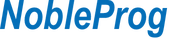Course Code:
pptintermediate
Duration:
7 hours
Prerequisites:
- An understanding of MS PowerPoint 2010/2013/2016 Basic would be an advantage.
Audience
- Individuals who are keen on learning how to create engaging presentations in different styles, by using images, animations and utilising a variety of functions in Microsoft Powerpoint.
Overview:
By the end of this training, participants will be able to:
- The course empowers the participants with the skills and knowledge to manage and work with your PowerPoint slides with good and proper formatting that will aid in keeping your audience focused during your presentation delivery.
- He or she will understand and be able to accomplish intermediate operations with graphics and charts.
Course Outline:
Module 1. Working with Drawing Objects
- Drawing an Enclosed Object
- Changing the Fill Color of an Object
- Applying a Fill Effect
- Applying Effects
- Drawing a Line
- Formatting Lines
- Creating a Text Box
- Rotating an Object
- Flipping an Objects
- Arranging Objects
- Grouping Objects
- Labs
Module 2. Using SmartArt & Illustrations
- Inserting a SmartArt Object
- Formatting a SmartArt Object Color
- Resizing/Repositioning a SmartArt Object
- Inserting Text into a SmartArt Object
- Formatting Text Within a SmartArt Object
- Adding Shapes to a SmartArt
- Insert Icons
- Inserting 3D Models (from Online Sources)
- Setting 3D Model Views
- Labs
Module 3. Inserting Charts
- Inserting a Chart
- Insert a Chart from Excel
- Deleting Data from the Datasheet
- Entering Data into the Datasheet
- Changing the Chart Type
- Applying a Chart Style and Layout
- Displaying Chart Analysis
- Inserting Pictures
- Formatting your Chart Background
- Labs
Module 4. Creating Custom Charts
- Formatting the Chart Data Markers
- Repositioning the Legend
- Formatting the 3-D View of a Chart
- Exploding a Pie Chart
- Importing Excel Chart to PowerPoint
- Displaying Chart Axes
- Displaying Chart Gridlines
- Formatting Chart Gridlines
- Formatting Chart Axes
- Formatting the Scale of an Axis
- Adding a Chart Title
- Changing the Data Series
- Adding a Drawing Object to a Chart
- Adding Text to a Chart
- Inserting a Data Table
- Labs
Module 5. Adding Transition & Animations Effects
- Adding Slide Transition
- Adding Morph Transition
- Animating Text and Objects
- Setting Animation Timing
- Animating a Chart
- Inserting Sounds and Video
- Changing Multimedia Settings
- Inserting Animated GIF's
- Setting Automatic Slide Timings
- Setting Up a Continuous Loop
- Labs
Module 6. Editing Presentation Masters
- Working with the Slide Master
- Formatting the Slide Master
- Adding Header and Footer Information
- Formatting the Title Master
- Inserting a New Slide Master
- Preserving a Slide Master
- Creating a Custom Layout
- Applying Custom Layout
- Labs