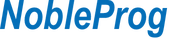Course Code:
mso4
Duration:
42 hours
Overview:
Online or onsite, instructor-led live Microsoft Office training courses demonstrate through interactive discussion and hands-on practice the fundamentals and applications of Microsoft Office.
Microsoft Office training is available as "online live training" or "onsite live training". Online live training (aka "remote live training") is carried out by way of an interactive, remote desktop.
Course participants will learn concepts of MS Word Excel Powerpoint and Project.
The training is divided in 6 days:
1 day for Word
1 day for Powerpoint
2 days for Excel &
2 days for Project
Course Outline:
MS WORD
Introduction to the use the text editors.
- Possibilities of computer text processing
- Creating and saving documents
- Securing documents with a password
- Backup copies of documents
- Quick and precise navigation through the document
Style
- The importance of style for easy maintenance of consistency, transparency and aesthetics document
- Style groups and their use
- Quickly change the basic text formatting
- Format titles and typographical resources used to distinguish them
- General rules for obtaining clarity and aesthetic texts
Letters - bullets and lists
- Use bullets and calculations
- Maintaining a consistent look throughout the document lists
- Quickly change the appearance of a letter
- Changing the order or the level of the item in the list
- Changing the numbering letter enumerated (eg, Roman numerals or small letters of the alphabet)
- Change bullets
Tabs
- Types and Applications
- Inserting and changing the position of the tab
- Using tabs in correspondence (alignment dates in the document header to the right margin or dotted space for a handwritten signature)
- Align columns of numbers
Tabels
- The construction and use of tables
- Inserting tables
- Aesthetics and transparency tables (such as changing font sizes, font size and edges, internal margins and background color of the cells)
- Modifying tables (such as adding and removing columns and rows, and create headers common to several columns)
Headers and footers to pages
- Application
- Setting a separate header / footer for the first page of the document
- Using automatic page numbering (including numbers such as "No next page / number of pages in the document")
- Insert information on all pages of the document metrics (eg title, author, or date of update)
- Change the font and size of letters for numbers (independently from the rest of the contents of the header / footer)
- The use of separator header / footer (the line separating the content)
Mail Merge
- Application and possible mechanism merge
- Preparing the data source (for example, address database) and the basic document
- Print Merge
- Printing labels and addresses on envelopes
MS Powerpoint
Presentation Master:
- Editing Slide Master,
- Editing Notes Master,
- Editing Handout Master,
- Creating presentation templates,
- Formatting Masters.
Using SmartArt:
- Bullet point alternatives,
- Flow charts,
- Process charts,
- Relationship charts.
MS Excel integration:
- importing tables,
- importing charts,
- creating new charts in PowerPoint,
- editing source data.
PowerPoint plugins:
- installing new plugins,
- Office Mix,
- PowerPointLabs,
- Office Timeline,
- Poll Everywhere,
- Oomfo.
Other:
- Keyboard shortcuts,
- Reviewing (commenting etc.) a presentation.
MS Excel
Adjustment of the working environment
- Hotkeys, facilities
- Create and modify toolbars
- Options excel (autosave, input, etc.).
- Options paste special (transpose)
- Formatting (style, format painter)
- Tool - go to
Organization of information
- Management sheets (naming, copying, color change)
- Assign and manage the names of cells and ranges
- Protect worksheet and workbook
- Secure and encrypt files
- Collaboration and track changes, comments
- Inspection sheet
- Create your own templates (charts, worksheets, workbooks)
Data analysis
- Logic
- Basic Features
- Advanced Features
- Creation of complex / multiple formulas
- Scenarios
- Search result
- Solver
- Charts
- Graphics support (shadows, charts, AutoShapes)
Database management (list)
- Data consolidation
- Grouping and outlining data
- Sorting data (over 4 columns)
- Advanced data filtering
- Database Functions
- Subtotal (partial)
- Tables and Pivot Charts
Cooperation with other applications
- Get External Data (CSV, TXT)
- OLE (static and link)
- Web Queries
- Publication sheets on site (static and dynamic)
- Publication PivotTables
Automation of work
- Conditional Formatting
- Create your own formats
- Check the validation
Macros - automation tasks in sheets
- Registration macros
- Understanding and modifying the code macros (VBA items)
- Connecting the interface macros or workbook
- Create forms on screen or printed
MS Project
Introduction
- Definition of the project.
- The key principles of development projects
- Model triangle
Handling
- Installing the application
- Features of Microsoft Project
- Help
- Save, search, open the project
- Basic views
Schedule
- Scheduling rules
- types of schedules
- Calendars Project
- Entering tasks to schedule
- Editing tasks in the schedule
- Duration of the tasks
- Time continuous tasks
- Estimated time for tasks
- Priority project and task
- Correlations between tasks
- Trail and delay
- Milestones
- Visualization tasks in different views
Optimize schedule
- Restrictions on tasks
- Deadline
- critical Tasks
- critical Path
- Extra time in the project
- Shortening the critical path
- Customize views
Resources
- Definition of resources
- Variable costs of resources
- One-time costs of enforcement
- Tables rates
- Availability of resources
- Jobs - definition
- Constants in the equation of work
- The labor input
- The allocation of resources
- Overload resources
- Balancing resources
Costs
- Fixed costs
- Cost control
- The costs of the project, tasks, resources, and labor
Realization of the project
- Methods of implementation of the project
- Baseline
- Analysis of the state
- Analysis of deviations
- Changes in the project
Reports
- Reports in Microsoft Project
- Create custom reports
Search of data
- Sorting Data
- Filters
- Grouping data
Earn Value Analysis