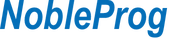No previous Data Analysis Training Required! This training is designed for end users or analysts who need to derive and share insights from business data.
We’ll show you how, without needing former data analysis training or needing to learn another programming language, you can build and share useful Power BI reports and dashboards.
This 5 day Introductory Power BI course will empower those new to Power BI to master the fundamental concepts and learn best practices around building compelling reports and sharing these across the organisation.
Stating with the basics, the course will delve deeply into all the aspects of building robust and compelling Power BI solutions.
Day 1
Overview of Power BI
• The Value Offering
• Licensing and Pricing
• Market Positioning
Power BI Cloud Service (the wow features)
• Overview of the Cloud Service
• Role and Functionality for Consumers
• Building a CFO Dashboard
• Dashboard Flow and Navigation
• Power BI for Mobile
• How to use Q&A (Natural Language
Queries)
• Obtaining Value from Quick Insights
• Connecting to Services (Content Packs)
• Using the Demo Samples
• Publish to web (Embedded View)
• Exporting Reports to PowerPoint
Overview of Power BI Desktop
• Similarities to Excel Power Pivot
• Similarities to Excel Power Query
• Technical Options & Settings
• Monthly Updates
• Overview of connecting to various data sources
• Data Modeling 101
• The 'Ideal' Data Structure
• Introduction to the concepts of Facts & Dimensions
Importing and Transforming Data
• Importing Data
• Overview of Data Source Options
• Query Building Best Practices
• Query Editor Overview
• Understanding Query Design & the ETL Process
• Understanding Applied Steps
• Data Transformations
o Cleaning data (covers many different methods)
o Filtering Queries
o Reducing Columns
o Reducing Rows
o Merging Datasets
o Unpivoting Data
o Combining Files from a Folder
o Appending Datasets
o Creating Columns from Examples
o Creating Conditional Columns
o Replacing Values
o Formating Data
• Understanding the Value of a DateDim Table
• Adding a Dynamic Calendar Table
• Creating & Using Parameters for the Calendar
• Changing Data Naming Conventions
• Grouping Queries
• Introduction to the M Language
• Using the Power Query Formula bar
• Understanding and Changing Data Types
• Handling Different Data Formats
• Column Profiling & Distribution
• The Advanced Editor
• Query Dependencies
• Checking For Errors & Error Handdling
Overview of Power BI Desktop
• Similarities to Excel Power Pivot
• Similarities to Excel Power Query
• Technical Options & Settings
• Monthly Updates
• Overview of connecting to various data sources
• Data Modeling 101
• The 'Ideal' Data Structure
• Introduction to the concepts of Facts & Dimensions
Day 2
Data Modelling
• Creating and Understanding Relationships
• Handling Multiple Relationships with the Fact Table
• Default Summarization of Fields
• Custom Sorting of Columns
• Formatting Columns
• Optimizing Q&A - Adding Data Synonyms
• Adding New Model Views
• Creating Model Folders
• Default Settings for Relationships
• Using the Power BI Desktop Data View
• Sorting, Filtering and Validating Data
• Data Modelling Best Practices
• Using additional model layouts
Creating a STAR Schema
• Normalizing a model
• Working with flat files
• Working with Snowflakes or overly Normalized Models
• Working with Multiple Fact tables
• Creating Common Dimensions Tables
Introduction to Measures
• Introduction to DAX
• Understanding DAX Syntax
• DAX Conventions
• Implicit and Explicit Measures
• Understanding Base Measures & Metrics
• Difference Between Calculated Columns and Measures
• Understanding Calculated Tables
• When to create Calculated Columns instead of Measures
Common DAX Functions
• Build a Time Example Intelligence Report
• Default Visuals in Power BI
• Changing the visual sort by field
• Commonly Used DAX Functions
o Sum, Average, Count, DistinctCount
o Time Intelligence (MTD, QTD, YTD, Prior Year)
o Using a Safe Divide Function
• Time Intelligence with Fiscal Years
• Adding a slicer to a page
• Supplementing Visuals with Cards
• Optimizing Measures for Self-Service BI
• Using Quick Measures
Adding Last Refresh or Last Transaction Dates
• Creating Dynamic Report Headings & Dates
• Viewing the Underlying Data
• Customising Report Visual Interactivity
• Exploring the Underlying Data Driving Visuals
• Exporting Data from Power BI
• Formating Tips & Tricks
• Removing Clutter in the Report
• DAX best practices and Guidelines
• Adding Comments to DAX Expressions
• Duplicating & Renaming Pages
• Using SUMX
• Creating % measures
• Showing Variances and %
Understanding Filter Concepts
• Using the R.H.S Filters Pane
• Optimizing Slicers and using Hierarchy Slicers
• Filter Context through Cross Filtering or Highlighting
• Modifying or Ignoring the Filter Context
• Understanding the Visual Filter Context Cards
• Syncing Slicers
• Applying Report Level Filters
• Understanding the Filter and Row Context
• How the Filter Context Affects Table Total
Day 3
Report Building
• Build a Monthly Trend Report
• Using 'Combo Charts'
• Combining Measures in a Visual
• Making Report Enhancements
• Layout Concepts
• Alignment and Sizing Tips
• Modifying the default Theme
• Making Reports more Compelling
Report Functionality
• Adding Drill-Downs
• Enhancing Tooltips
• Explaining the Increase or Decrease
• Analyzing the Distribution
• Moving away from 1 Dimensional Representations
Report Visualisations
Choosing Visuals Based on Context
• Formatting Visuals
• Using Constant lines
• Inserting, Min, Max and Average Lines
• Understanding KPI cards
• Optimizing Visual, Page & Report Level Filters
• Using Relative and TopN filters
• Building Tabular Reports
• Replicating Excel Pivot Tables
• Types of Conditional Formatting
• Optimizing the Matrix Layouts
• Drilling on Columns and Rows
• Using the Stepped Layout
• Optimizing Waterfall Charts
• Exploring Map Visualizations
• Creating Year Over Year Trends
• Using Custom Visuals
• Top 10 & Bottom 10 Reports
Optimising the Design
• Adding Drill Through Pages
• Optimizing Labels and Titles
• Using the Format Painter
• Using Background Images as Templates
• Custom Page Sizing
• Using Logos & Custom Icons
• Using the Themes Gallery in Power BI
• Making Enhancements with Shapes and Lines
• Best Practice Guidelines and Design Tips
• Removing Default Setting Redundancies
• How to Create Historical Categorical Trends
• Using Inactive Relationships
• Build a Qty Sold Vs Qty Shipped Report
• USERELATIONSHIP Function
• Conditional Formating of Titles and Backgrounds
• Creating Dynamic Page Headings and Titles
PowerBI Bookmarking
• Understanding the Value Offering
• Using Bookmarks for Presentations
• How to use Bookmarks to Enhance the Visual Story
• Switching Between Chart Types
• Use Buttons or Images with Bookmarks
• Creating a Report Menu Page with Bookmarks
• Consolidating Report Views onto a Single Page
• Other Use Cases
Letting Users Personalise Visuals
• What Report Users can change
• Use Perspectives for a more focused view
• Enable Personalization in a Report
• Turn the Feature on or off at a Page or Visual Level
Day 4
Distribution
• Publishing Models to the Cloud Service
• Sharing Content from 'My Workspace'
• Creating App Workspaces
• Collaborating on Reports
• Version Control
• Workspace Permissions
• Publishing Organisational Apps for Distribution
• Connecting to Apps
• Updating Apps
• Commenting in Workspaces and Apps
• Creating Alerts
• Subscribing to Dashboards
• Creating Featured Q&A Questions
Governance and Administration
• Understanding Row Level Security
• Creating and Testing Security Roles
• Adding Users to Security Roles
• Role of a Power BI Cloud Service Administrator
• The Admin Portal
• Creating Office 365 Security Groups
Dynamic Row Level Security (RLS)
• Usage Scenarios
• Mapping User IDs to the Data Model
• DAX Functions for Returning Usernames
• Adding Roles in the Power BI Desktop
• Assign Users to Power BI Security
Data Refreshing
• Overview of the Data Gateway
• Scheduling Data Refreshes
• Refreshing On-Demand
Using a Common Data Model
• Understanding the value offering
• Connecting to Power BI Data Sets (Live Connect)
• What is the CDM (Common Data Model)
Overview of Dataflows
• Understanding the Value Offering
• How to use Dataflows
• Self-service Data Prep in Power BI
Using What-if Analysis
• Understanding the What-if Parameter Concepts
• Build a What-if Analysis Report
• The Building Blocks of the Solution Architecture
• DAX: 'GENERATESERIES' & 'SELECTEDVALUE'
• Showcasing Other Use Cases
Slicing Reports by Measures
• How to Switch between Comparison Metrics
• Creating Helper tables in Power BI
• How to Capture Slicer Selections with DAX
• Using the DAX 'SWITCH' Function
• Creating Dynamic Headers to Show Changing Measures
• Showcasing Other Use Cases
Day 5
Advanced Tabular Layouts
• Overcoming Layout Limitations with Custom Mapping
• Creating a Dynamic Mapping Table
• Adding conditional columns in Power Query
• Adding Mapping Tables to the Data Model
• Custom Sorting of Reporting Rows
• Creating a Basic Profit and Loss Report
• How to apply the Concepts to Personal Finance Data
Filter Contexts with DAX
• Understanding the DAX Filter Context
• Modifying the filter Context
• Ignoring the filter context
• Filtering with 'Calculate'
• Using the 'FILTER' Function
• Using Relative and TopN Filters
Tooltip Report Pages
• Create a Tooltip page
• Configuring Tooltip Pages
• Tooltip Fields
• Mannualy setting a Report Tooltip
• Report tooltips and cross-highlighting
Exploring External Tools
• Overview of DAX Studio
• Overview of Tabular Editor
• Using the built-in Power BI Performance Analyzer
Using Query Parameters and PBI Templates
• Creating Parameters in Power BI
• Passing Parameters into Queries
• Creating Power BI Template Files
• Using Template files with Query Parameters
• Changing Parameters from the cloud service
Exploring AI Visualisations
• Understanding the Key Influences Visual
• Structuring and Optimizing AI visuals
• Working with the Decomposition Tree Visual
• Optimizing the results with filters
• Using the Smart Narrative Visual
• Adding Custom Measures into Text Fields
• Using the Q&A Report Visual
• Consolidating Results with other Visuals on the Page
• Forecasting in Power BI
Exploring other data sources
• Connecting to SharePoint Folders
• Connecting to APIs or Websites
• Connecting to SQL Server
• Using Direct Query Mode
Review of Best Practices
• Summarising key concepts
• Review of additional Power BI features (time permitting)