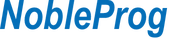- Experience with desktop productivity applications
Audience
- Office workers
- Office administrators
- Anyone who wants to use Word
Microsoft Word is a desktop productivity word processor application by Microsoft. It provides a set of tools and features for efficient document formatting, organization, and collaboration.
This instructor-led, live training (online or onsite) is aimed at anyone who wishes to master the fundamentals and features of Microsoft Word to become more productive at work.
By the end of this training, participants will be able to:
- Learn the basics of Microsoft Word to best support daily workday responsibilities for meeting notes, memos, etc.
- Work with different formatting features.
- Manage document collaboration.
Format of the Course
- Interactive lecture and discussion.
- Lots of exercises and practice.
- Hands-on implementation in a live-lab environment.
Course Customization Options
- To request a customized training for this course, please contact us to arrange.
Introduction
- Overview of Microsoft Office
- Introduction to Word
Getting Started with Word
- Using the Word UI
- Creating a Word document
- Creating a document using templates
- Using help features
- Using document views
- Text navigation and selection
- Text modification and replacement
- Using spelling and grammar checker
- Using other Word tools
Formatting Text and Tables
- Formatting characters
- Text alignment
- Using list items
- Formatting paragraph layout
- Using borders and shading
- Using styles
- Working with tables
- Converting text to a table
- Sorting table data
- Sorting a list
- Customizing a list
Working with Graphics on Word
- Using symbols and special characters
- Adding images
- Adjusting and resizing images
- Integrating text and images
- Creating shapes
- Creating and formatting text boxes
Completing Documents
- Using accessibility features
- Autosave and autorecover features
- Managing file types
- Adding watermark
- Controlling page layout and paragraph flow
- Inserting columns and section breaks
- Inserting footnotes and endnotes
- Adding headers and footers
- Adding cross-references and captions
- Adding hyperlinks and bookmarks
- Adding a table of contents
- Inserting bibliography
Collaborating on Word
- Sharing documents
- Writing comments
- Reviewing documents
- Comparing and merging document changes
Summary and Next Steps
United Arab Emirates - Working Efficiently with Microsoft Word
Qatar - Working Efficiently with Microsoft Word
Egypt - Working Efficiently with Microsoft Word
Saudi Arabia - Working Efficiently with Microsoft Word
South Africa - Working Efficiently with Microsoft Word
Brasil - Working Efficiently with Microsoft Word
Canada - Working Efficiently with Microsoft Word
中国 - Working Efficiently with Microsoft Word
香港 - Working Efficiently with Microsoft Word
澳門 - Working Efficiently with Microsoft Word
台灣 - Working Efficiently with Microsoft Word
USA - Working Efficiently with Microsoft Word
Österreich - Working Efficiently with Microsoft Word
Schweiz - Working Efficiently with Microsoft Word
Deutschland - Working Efficiently with Microsoft Word
Czech Republic - Working Efficiently with Microsoft Word
Denmark - Working Efficiently with Microsoft Word
Estonia - Working Efficiently with Microsoft Word
Finland - Working Efficiently with Microsoft Word
Greece - Working Efficiently with Microsoft Word
Magyarország - Working Efficiently with Microsoft Word
Ireland - Working Efficiently with Microsoft Word
Luxembourg - Working Efficiently with Microsoft Word
Latvia - Working Efficiently with Microsoft Word
España - Working Efficiently with Microsoft Word
Italia - Working Efficiently with Microsoft Word
Lithuania - Working Efficiently with Microsoft Word
Nederland - Working Efficiently with Microsoft Word
Norway - Working Efficiently with Microsoft Word
Portugal - Working Efficiently with Microsoft Word
România - Working Efficiently with Microsoft Word
Sverige - Working Efficiently with Microsoft Word
Türkiye - Working Efficiently with Microsoft Word
Malta - Working Efficiently with Microsoft Word
Belgique - Working Efficiently with Microsoft Word
France - Working Efficiently with Microsoft Word
日本 - Working Efficiently with Microsoft Word
Australia - Working Efficiently with Microsoft Word
Malaysia - Working Efficiently with Microsoft Word
New Zealand - Working Efficiently with Microsoft Word
Philippines - Working Efficiently with Microsoft Word
Singapore - Working Efficiently with Microsoft Word
Thailand - Working Efficiently with Microsoft Word
Vietnam - Working Efficiently with Microsoft Word
India - Working Efficiently with Microsoft Word
Argentina - Working Efficiently with Microsoft Word
Chile - Working Efficiently with Microsoft Word
Costa Rica - Working Efficiently with Microsoft Word
Ecuador - Working Efficiently with Microsoft Word
Guatemala - Working Efficiently with Microsoft Word
Colombia - Working Efficiently with Microsoft Word
México - Working Efficiently with Microsoft Word
Panama - Working Efficiently with Microsoft Word
Peru - Working Efficiently with Microsoft Word
Uruguay - Working Efficiently with Microsoft Word
Venezuela - Working Efficiently with Microsoft Word
Polska - Working Efficiently with Microsoft Word
United Kingdom - Working Efficiently with Microsoft Word
South Korea - Working Efficiently with Microsoft Word
Pakistan - Working Efficiently with Microsoft Word
Sri Lanka - Working Efficiently with Microsoft Word
Bulgaria - Working Efficiently with Microsoft Word
Bolivia - Working Efficiently with Microsoft Word
Indonesia - Working Efficiently with Microsoft Word
Kazakhstan - Working Efficiently with Microsoft Word
Moldova - Working Efficiently with Microsoft Word
Morocco - Working Efficiently with Microsoft Word
Tunisia - Working Efficiently with Microsoft Word
Kuwait - Working Efficiently with Microsoft Word
Oman - Working Efficiently with Microsoft Word
Slovakia - Working Efficiently with Microsoft Word
Kenya - Working Efficiently with Microsoft Word
Nigeria - Working Efficiently with Microsoft Word
Botswana - Working Efficiently with Microsoft Word
Slovenia - Working Efficiently with Microsoft Word
Croatia - Working Efficiently with Microsoft Word
Serbia - Working Efficiently with Microsoft Word
Bhutan - Working Efficiently with Microsoft Word