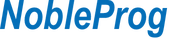- Experience with Microsoft Office applications
- Basic knowledge of Windows OS
Audience
- Office administrators
Microsoft 365 is a productivity software suite that provides innovative apps, intelligent cloud services, and world-class security.
This instructor-led, live training (online or onsite) is aimed at administrators who wish to proficiently utilize Microsoft 365 applications, collaborate effectively, and implement cybersecurity measures to safeguard digital assets.
By the end of this training, participants will be able to:
- Master Microsoft Office Suite for seamless document creation, data analysis, presentation, and communication.
- Secure document storage, sharing, and collaborative work using Microsoft OneDrive and SharePoint.
- Efficiently manage tasks and projects using Microsoft Everything, Microsoft Planner, and Power Automate.
- Implementing security measures in Microsoft applications.
Format of the Course
- Interactive lecture and discussion.
- Lots of exercises and practice.
- Hands-on implementation in a live-lab environment.
Course Customization Options
- To request a customized training for this course, please contact us to arrange.
Introduction
Windows 10 Proficiency
- Using Quick Access
- Using applications and options for concentration
- Windows notification system
- Organizing taskbar
- Using start menu organization
Windows 11 Proficiency
- Using concentration assistant
- Organizing windows in a more efficient way
- Windows V + Smarter clipboard
- Windows notification system
- Organizing taskbar
- Pinning applications
- Using widgets
- Using virtual desktops
- Using Windows Copilot IA
Collaborative Communication with Microsoft Teams
- Status settings
- Creating meeting summary
- Collaboration using whiteboard
- Interactive applications (Office automation and productivity)
- Schedule physical and virtual meetings
- Virtual appointments with meeting templates
- Live streaming of meetings and webinars with Microsoft Stream
- Configuration of content, notifications, and participants
- Add applications to channel meetings
- Task assignment
Using Microsoft Word
- Co-authorship of documents
- Adding comments to the document
- Office dictation
- Direct search to the functionalities
- Using clipboards
- Using keyboard shortcuts to streamline functionalities
- Using the navigation menu
- Customizing keyboard shortcuts
- Document views
- Image editing from the toolbar
- Recovering unsaved documents
Using Microsoft Excel
- Using keyboard shortcuts to streamline functionalities
- Co-authorship of documents
- Dynamic tables
- Using clipboard
- Recovering unsaved documents
Using Microsoft PowerPoint
- Using intelligent content search
- Recovering unsaved documents
- File conversion to other formats
- Customizing keyboard shortcuts
Using Microsoft Outlook
- Setting automatic responses
- Creating of folders
- Quick steps and rules
- Cancel sending email
- Recovering sent emails
- Creating drafts
- Blocking of emails of dubious origin from Outlook
Using Microsoft OneDrive
- Microsoft OneDrive automation with Power Automate
- Navigating the taskbar icon
- Understanding common problems and solution
- Administration and access permissions
- Sharing and synchronizing accesses
Using Microsoft OneNote
- Navigating and organizing notepad
- Synchronizing local notebook in the cloud
- Marking notes with custom labels
- Editing and saving embedded attachments
Using Microsoft SharePoint
- Sharing and synchronizing documents for collaborative work
- Difference with respect to OneDrive at a functional level (end-user)
Using Microsoft Everything
- Creating and using steps in tasks
- Assigning, sharing, setting statuses and due dates for tasks
- Using Microsoft Planner
- Integrating with other Microsoft tools
- Organizing work teams
Using Microsoft Power Automate
- Creating cloud and desktop flows (Admin user level)
- Cloud and desktop flow types (Admin user level)
Using Microsoft 365 Web applications
- Accessing tools and their functionalities
- Microsoft 365 configuration (Web version)
- Features compared to the desktop version
- Creation of shortcuts for applications
Using Microsoft 365 Mobile Apps
- Installation in IOS/Android OS
- IOS/Android login
- Access and functionalities
Summary and Next Steps