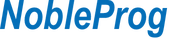Course Code:
tsoscs
Duration:
14 hours
Course Outline:
Day 1(3小时)
1. Introduction to WordPress
- What is WordPress
- Definition: WordPress is an open-source content management system (CMS) that allows users to easily create and manage websites. It is known for its user-friendly interface, flexibility, and a wide range of customization options.
- Functionality: WordPress can be used to create various types of websites, such as blogs, corporate websites, personal sites, e-commerce sites, forums, and more.
- Usability: It is particularly popular because it allows building and managing websites without the need for programming skills.
- History of WordPress
- Origin: WordPress was founded in 2003 by Matt Mullenweg and Mike Little, initially as a blogging platform.
- Development: Over time, WordPress evolved into a comprehensive content management system, supporting a variety of plugins, themes, and widgets.
- Popularity: It quickly became one of the most popular CMSs globally, with a large number of websites (including some well-known ones) built on WordPress.
- Difference Between WordPress.com and WordPress.org
- WordPress.com:
- Nature: A hosted service platform, operated by Automattic, the company of WordPress founder Matt Mullenweg.
- Usability: Offers free and paid hosting plans, suitable for beginners and those who do not want to deal with hosting issues.
- Limitations: Some features and customization options are restricted in the free plan.
- WordPress.org:
- Nature: Provides a self-hosted solution with free WordPress software.
- Autonomy: Users need to find their own web hosting service, offering greater autonomy and full customization control.
- Applicability: Suitable for intermediate to advanced users who want complete control over their website.
- Introducing the Programming Languages and Tools Used by WordPress
- CSS
- HTML
- JavaScript
- PHP
- Web browser developer mode (F12)
- Notepad++
2. Basic Setup and Installation
- Purchasing Domain and Hosting Services
- Domain: A domain name is the address of the website, like example.com. Choose a short, memorable, and content-relevant domain name.
- Hosting Services: Hosting services are servers where website files are stored. Choose a reliable hosting provider considering factors like price, speed, reliability, customer service, and WordPress support.
- Recommendation: For beginners, many hosting service providers offer an option to install WordPress with one click, simplifying the installation process.
- Installing WordPress by Using XAMPP
- One-Click Installation: Many hosting services offer the feature to install WordPress with one click, the simplest installation method.
- Manual Installation: If manual installation is needed, download the WordPress software package, upload it to the server, create a database, and then run the installation script.
- Understanding the WordPress Dashboard
- Overview: The WordPress dashboard is the control center for managing the website, providing quick links to various settings and functions.
- Components: Includes options like Posts, Pages, Appearance, Plugins, etc., for managing the content and appearance of the website.
- Navigation: Learn how to use the dashboard for basic website management and content publishing.
- Overview of WordPress Settings
- General Settings: Include site title, tagline, URL, email address, etc.
- Writing Settings: Set the default post category and format, as well as options related to post editing.
- Reading Settings: Set the content displayed on the homepage, such as blog posts or a static page, and the number of posts to show on the blog page.
- Discussion Settings: Manage comment functionality, including comment moderation, fields that commenters must fill out, etc.
- Media Settings: Set image sizes and file handling methods.
- Permalinks Settings: Set up URL structures, with SEO-friendly URL structures beneficial for search engine optimization.
3. Themes and Customization
- Choosing the Theme
- Purpose: The theme determines the appearance and layout of the WordPress website.
- Considerations: When choosing a theme, consider the type of website, ease of use, responsive design (how it displays on different devices), loading speed, and compatibility with necessary plugins.
- Resources: A wide range of themes are available from the WordPress theme library, third-party developers, and marketplaces.
- Installing and Activating Themes
- Installation: In the WordPress dashboard, go to "Appearance" > "Themes" > "Add New Theme", search or upload a theme.
- Activation: After installation, click the "Activate" button to apply the new theme.
- Customizing Themes Using the Customizer
- Accessing the Customizer: Open the theme customizer in "Appearance" > "Customize".
- Functionality: The customizer allows modifying the website title, background, color scheme, fonts, etc. Some themes offer more advanced customization options.
- Live Preview: Changes are displayed in real time, facilitating adjustments.
Day 2(3小时)
4. Using Plugins
- Introduction to Plugins
- Definition: Plugins are additional components that extend the functionality of WordPress.
- How They Work: They can add new features, improve existing functions, or integrate third-party services.
- Types: Plugins range from simple social media share buttons to complex e-commerce solutions.
- Installing and Managing Plugins
- Installation: In the WordPress dashboard, go to "Plugins" > "Add New", search or upload a plugin.
- Management: Activate, configure settings, and update plugins.
- Recommended Essential Plugins List
- Security Plugins
- SEO Plugins
- Backup Plugins
- Caching Plugins
- Form Plugins
- Social Media Integration
- Plugin Security and Updates
- Security: Choose well-reputed plugins, regularly check reviews and update history.
- Updates: Keep plugins updated to ensure functionality and security.
- Compatibility: Ensure that plugins are compatible with the WordPress version and other plugins.
5. Creating Content
- Creating and Editing Posts
- Creating Posts: In the WordPress dashboard, select "Posts" > "Add New" to start writing.
- Editor: Use WordPress's editor to add text, media, and format content.
- Save and Publish: Posts can be saved as drafts, previewed, or published directly.
- Creating and Managing Pages
- Pages vs. Posts: Pages are for static content, like "About Us" or "Contact".
- Creating Pages: Select "Pages" > "Add New".
- Management: Organize and manage pages, including setting parent pages and templates.
- Using Categories and Tags
- Categories: The primary way to organize posts, like "News", "Blog", etc.
- Tags: Offer another method to organize posts, more specific and detailed.
- Usage: Proper use of categories and tags helps improve website structure and SEO.
- Adding Media: Images, Videos, Audio
- Adding Media: Upload and insert images, videos, and audio via the "Add Media" button.
- Media Library: All uploaded media files are stored in the media library for management and reuse.
- Format and Size: Pay attention to file format and size to ensure website loading speed.
- Advanced Features of WordPress Editor
- Block Editor: From WordPress 5.0, the default block editor (Gutenberg) offers more advanced layout and design options.
- Custom HTML: For advanced users, direct HTML code editing provides more customization options.
- Plugin Extensions: Many plugins offer additional editing functionalities, such as SEO optimization, content analysis, etc.
6. Menus and Widgets
- Creating and Customizing Menus
- Location: Menus are typically located at the top, bottom, or sidebar of the website.
- Creation: Create and customize menus via "Appearance" > "Menus".
- Functionality: Add pages, categories, custom links, etc., to menus and adjust order and hierarchy.
- Understanding and Using Widgets
- Widgets: Widgets in WordPress are small blocks used to add specific functions or content, like calendars, recent posts lists, text boxes, etc.
- Usage: Add and configure widgets in "Appearance" > "Widgets".
- Customizing Sidebars and Footers
- Sidebars and Footers: Important components of a website, used to display information and links.
- Customization: Customize the content of sidebars and footers by adding widgets.
Day 3(3小时)
7. User and Permission Management
- User Roles and Permissions
- Roles: WordPress has different user roles like Administrator, Editor, Author, Contributor, and Subscriber, each with different permissions.
- Permissions: Understanding the permissions of each role is crucial for managing the website and users.
- Adding and Managing Users
- Adding Users: Add new users in "Users" > "Add New".
- Managing Users: Manage user profiles, adjust roles and permissions.
- User Security and Password Management
- Password Security: Enforce strong passwords to protect user accounts and website security.
- User Security: Use plugins or additional security measures, like two-factor authentication, to enhance user account security.
8. WordPress Security
- Basic Security Best Practices
- Strong Passwords: Use strong and unique passwords.
- Limit Login Attempts: Limit the number of failed login attempts to prevent brute force attacks.
- Security Plugins
- SSL Certificate: Use an SSL certificate (HTTPS) to encrypt data.
- Preventing Spam Comments and Emails
- Comment Settings: Adjust in discussion settings, such as requiring comment approval, closing comments on older articles, etc.
- Anti-Spam Plugins
- Backup and Restore Website
- Regular Backups
- Recovery Plan: Ensure you understand how to restore the website when needed.
- Updating WordPress, Themes, and Plugins
- Regular Updates: Regularly update the WordPress core, themes, and plugins to maintain security and functionality.
9. SEO and Social Media Integration
- SEO Basics
- Keywords: Research and use target keywords.
- Content Quality: Publish high-quality, original, and relevant content.
- Meta Tags: Optimize title and description meta tags.
- Using SEO Plugins
- Recommended Plugins: Like Yoast SEO or All in One SEO Pack, which offer page analysis, XML sitemaps, etc.
- Configuration: Configure the SEO plugin according to the website's needs.
- Social Media Integration and Share Buttons
- Social Media: Integrate social media links on the website.
- Share Buttons: Use plugins to add social sharing buttons to encourage content sharing.
Day 4(3小时)
10. Maintenance and Troubleshooting
- Common Problems and Solutions
- Speed Optimization: Use caching plugins, optimize images.
- Update Issues: Backup before updating, check plugin and theme compatibility when problems arise.
- Error Troubleshooting: Use WordPress's debug mode to troubleshoot errors.
- WordPress Community and Resources
- Official Forum: The WordPress.org forum is a great place to seek help.
- Online Resources: Blogs, tutorials, and video tutorials provide useful information.
- How to Seek Help
- Detailed Problem Description: Provide as detailed a problem description as possible when seeking help.
- Professional Support: Consider using paid support if the problem is complex.
11. Advanced Techniques and Extensions
- Custom CSS and HTML
- Customizing Appearance: Use custom CSS and HTML to adjust the website's appearance.
- Child Themes: Make changes in a child theme to preserve modifications.
- Introduction to PHP and WordPress Theme Files
- Understanding PHP: PHP is the core language of WordPress, and understanding the basics can help with deeper customization.
- Theme Files: Learn how to edit theme files to change functionality and design.
- Using Page Builders
- Page Builder Plugins: Like Elementor or Divi, offering drag-and-drop interfaces for designing complex layouts.
- No Coding Needed: These tools enable non-technical users to create professional page designs.
12.Practise and Questions
- Building a Your First Website
- Using the local toolkit, XAMPP
- Install a Theme
- Choose a theme that similar to your target such as GPpremium
- Install Necessary Plugins
- Configure page layout plugin, image displaying plugin, etc.
- Customize the Website layout
- Configure the front page
- Add Content
- Add product introduction page, menus, etc.