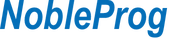- Basic computer knowledge
- Familiarity with Excel basics
Audience
- Data analysts
Microsoft Excel is a powerful spreadsheet program developed by Microsoft, widely used for organizing, analyzing, and visualizing data.
This instructor-led, live training (online or onsite) is aimed at beginner-level to advanced-level data analysts who wish to use Excel to perform a variety of tasks such as data entry, formula creation, data analysis, and advanced automation.
By the end of this training, participants will be able to:
- Navigate Excel’s interface and perform basic data entry, formatting, and calculations.
- Apply advanced formulas, functions, and conditional formatting for data analysis.
- Create and manage pivot tables and charts for data visualization.
- Use tools like Power Query, Power Pivot, and perform data analysis.
- Automate tasks using macros and VBA to streamline workflows.
Format of the Course
- Interactive lecture and discussion.
- Lots of exercises and practice.
- Hands-on implementation in a live-lab environment.
Course Customization Options
- To request a customized training for this course, please contact us to arrange.
Introduction to Excel
- Overview of Excel and its interface
- Understanding rows, columns, and cells
- Navigation and basic shortcuts
Basic Data Entry and Editing
- Entering data in cells
- Selecting, copying, pasting, and formatting cells
- Basic text formatting (font, size, color, etc.)
- Understanding data types (text, numbers, dates)
Simple Calculations and Formulas
- Basic arithmetic operations (addition, subtraction, multiplication, division)
- Introduction to formulas (e.g., SUM, AVERAGE)
- AutoSum feature
- Absolute vs. relative cell references
Working with Worksheets and Workbooks
- Creating, saving, and opening workbooks
- Managing multiple worksheets (rename, delete, insert, move)
- Basic print settings (page layout, print area)
Basic Data Formatting
- Formatting cells (number, date, currency)
- Adjusting rows and columns (width, height, hide/unhide)
- Cell borders and shading
Introduction to Charts and Graphs
- Creating simple charts (bar, line, pie)
- Formatting and editing charts
Basic Data Sorting and Filtering
- Sorting data by text, numbers, or dates
- Simple data filters
Advanced Formulas and Functions
- Using logical functions (IF, AND, OR)
- Text functions (LEFT, RIGHT, MID, LEN, CONCATENATE)
- Lookup functions (VLOOKUP, HLOOKUP)
- Math & statistical functions (MIN, MAX, COUNT, COUNTA, AVERAGEIF)
Working with Tables and Ranges
- Creating and managing tables
- Sorting and filtering data in tables
- Structured references in tables
Conditional Formatting
- Applying rules for conditional formatting
- Customizing conditional formats (data bars, color scales, icon sets)
Data Validation
- Setting data entry rules (e.g., drop-down lists, number limits)
- Error messages for invalid data entries
Data Visualization with Charts and Graphs
- Advanced chart formatting and customization
- Creating combination charts (e.g., bar and line in one chart)
- Adding trendlines and secondary axes
Pivot Tables and Pivot Charts
- Creating pivot tables for data analysis
- Using pivot charts for visual representation
- Grouping and filtering in pivot tables
- Slicers and timelines for better data interaction
Data Protection
- Locking cells and worksheets
- Password-protecting workbooks
Basic Macros
- Introduction to recording simple macros
- Running and editing macros
Advanced Formulas and Functions
- Nested IF statements
- Advanced lookup functions (INDEX, MATCH, XLOOKUP)
- Array formulas and functions (SUMPRODUCT, TRANSPOSE)
Advanced Pivot Tables
- Calculated fields and items in pivot tables
- Creating and managing pivot table relationships
- Using slicers and timelines in depth
Advanced Data Analysis Tools
- Data consolidation
- What-If analysis (Goal Seek, Scenario Manager)
- Solver add-in for optimization problems
Power Query
- Introduction to Power Query for data import and transformation
- Connecting to external data sources (e.g., databases, web)
- Data cleaning and transformation in Power Query
Power Pivot
- Creating data models and relationships
- Calculated columns and measures using DAX (Data Analysis Expressions)
- Advanced pivot tables with Power Pivot
Advanced Charting Techniques
- Creating dynamic charts with formulas and data ranges
- Customizing charts with VBA
Automation with Macros and VBA
- Introduction to Visual Basic for Applications (VBA)
- Writing custom macros to automate repetitive tasks
- Creating user-defined functions (UDFs)
- Debugging and error handling in VBA
Collaboration and Sharing
- Sharing workbooks with others (co-authoring)
- Tracking changes and version control
- Using Excel with OneDrive and SharePoint for collaboration
Summary and Next Steps
United Arab Emirates - Microsoft Excel (Basic, Intermediate, and Advanced)
Qatar - Microsoft Excel (Basic, Intermediate, and Advanced)
Egypt - Microsoft Excel (Basic, Intermediate, and Advanced)
Saudi Arabia - Microsoft Excel (Basic, Intermediate, and Advanced)
South Africa - Microsoft Excel (Basic, Intermediate, and Advanced)
Brasil - Microsoft Excel (Basic, Intermediate, and Advanced)
Canada - Microsoft Excel (Basic, Intermediate, and Advanced)
中国 - Microsoft Excel (Basic, Intermediate, and Advanced)
香港 - Microsoft Excel (Basic, Intermediate, and Advanced)
澳門 - Microsoft Excel (Basic, Intermediate, and Advanced)
台灣 - Microsoft Excel (Basic, Intermediate, and Advanced)
USA - Microsoft Excel (Basic, Intermediate, and Advanced)
Österreich - Microsoft Excel (Basic, Intermediate, and Advanced)
Schweiz - Microsoft Excel (Basic, Intermediate, and Advanced)
Deutschland - Microsoft Excel (Basic, Intermediate, and Advanced)
Czech Republic - Microsoft Excel (Basic, Intermediate, and Advanced)
Denmark - Microsoft Excel (Basic, Intermediate, and Advanced)
Estonia - Microsoft Excel (Basic, Intermediate, and Advanced)
Finland - Microsoft Excel (Basic, Intermediate, and Advanced)
Greece - Microsoft Excel (Basic, Intermediate, and Advanced)
Magyarország - Microsoft Excel (Basic, Intermediate, and Advanced)
Ireland - Microsoft Excel (Basic, Intermediate, and Advanced)
Luxembourg - Microsoft Excel (Basic, Intermediate, and Advanced)
Latvia - Microsoft Excel (Basic, Intermediate, and Advanced)
España - Microsoft Excel (Basic, Intermediate, and Advanced)
Italia - Microsoft Excel (Basic, Intermediate, and Advanced)
Lithuania - Microsoft Excel (Basic, Intermediate, and Advanced)
Nederland - Microsoft Excel (Basic, Intermediate, and Advanced)
Norway - Microsoft Excel (Basic, Intermediate, and Advanced)
Portugal - Microsoft Excel (Basic, Intermediate, and Advanced)
România - Microsoft Excel (Basic, Intermediate, and Advanced)
Sverige - Microsoft Excel (Basic, Intermediate, and Advanced)
Türkiye - Microsoft Excel (Basic, Intermediate, and Advanced)
Malta - Microsoft Excel (Basic, Intermediate, and Advanced)
Belgique - Microsoft Excel (Basic, Intermediate, and Advanced)
France - Microsoft Excel (Basic, Intermediate, and Advanced)
日本 - Microsoft Excel (Basic, Intermediate, and Advanced)
Australia - Microsoft Excel (Basic, Intermediate, and Advanced)
Malaysia - Microsoft Excel (Basic, Intermediate, and Advanced)
New Zealand - Microsoft Excel (Basic, Intermediate, and Advanced)
Philippines - Microsoft Excel (Basic, Intermediate, and Advanced)
Singapore - Microsoft Excel (Basic, Intermediate, and Advanced)
Thailand - Microsoft Excel (Basic, Intermediate, and Advanced)
Vietnam - Microsoft Excel (Basic, Intermediate, and Advanced)
India - Microsoft Excel (Basic, Intermediate, and Advanced)
Argentina - Microsoft Excel (Basic, Intermediate, and Advanced)
Chile - Microsoft Excel (Basic, Intermediate, and Advanced)
Costa Rica - Microsoft Excel (Basic, Intermediate, and Advanced)
Ecuador - Microsoft Excel (Basic, Intermediate, and Advanced)
Guatemala - Microsoft Excel (Basic, Intermediate, and Advanced)
Colombia - Microsoft Excel (Basic, Intermediate, and Advanced)
México - Microsoft Excel (Basic, Intermediate, and Advanced)
Panama - Microsoft Excel (Basic, Intermediate, and Advanced)
Peru - Microsoft Excel (Basic, Intermediate, and Advanced)
Uruguay - Microsoft Excel (Basic, Intermediate, and Advanced)
Venezuela - Microsoft Excel (Basic, Intermediate, and Advanced)
Polska - Microsoft Excel (Basic, Intermediate, and Advanced)
United Kingdom - Microsoft Excel (Basic, Intermediate, and Advanced)
South Korea - Microsoft Excel (Basic, Intermediate, and Advanced)
Pakistan - Microsoft Excel (Basic, Intermediate, and Advanced)
Sri Lanka - Microsoft Excel (Basic, Intermediate, and Advanced)
Bulgaria - Microsoft Excel (Basic, Intermediate, and Advanced)
Bolivia - Microsoft Excel (Basic, Intermediate, and Advanced)
Indonesia - Microsoft Excel (Basic, Intermediate, and Advanced)
Kazakhstan - Microsoft Excel (Basic, Intermediate, and Advanced)
Moldova - Microsoft Excel (Basic, Intermediate, and Advanced)
Morocco - Microsoft Excel (Basic, Intermediate, and Advanced)
Tunisia - Microsoft Excel (Basic, Intermediate, and Advanced)
Kuwait - Microsoft Excel (Basic, Intermediate, and Advanced)
Oman - Microsoft Excel (Basic, Intermediate, and Advanced)
Slovakia - Microsoft Excel (Basic, Intermediate, and Advanced)
Kenya - Microsoft Excel (Basic, Intermediate, and Advanced)
Nigeria - Microsoft Excel (Basic, Intermediate, and Advanced)
Botswana - Microsoft Excel (Basic, Intermediate, and Advanced)
Slovenia - Microsoft Excel (Basic, Intermediate, and Advanced)
Croatia - Microsoft Excel (Basic, Intermediate, and Advanced)
Serbia - Microsoft Excel (Basic, Intermediate, and Advanced)
Bhutan - Microsoft Excel (Basic, Intermediate, and Advanced)
Nepal - Microsoft Excel (Basic, Intermediate, and Advanced)
Uzbekistan - Microsoft Excel (Basic, Intermediate, and Advanced)