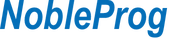Course Code:
excelwew
Duration:
16 hours
Prerequisites:
- An understanding of ___
- Experience with ___
- ___ programming experience
Audience
- ___
- ___
- ___
Overview:
___ is ___.
This instructor-led, live training (online or onsite) is aimed at beginner-level / intermediate-level / advanced-level ___ who wish to use ___ to ___.
By the end of this training, participants will be able to:
- Install and configure ___.
- ___.
- ___.
- ___.
Format of the Course
- Interactive lecture and discussion.
- Lots of exercises and practice.
- Hands-on implementation in a live-lab environment.
Course Customization Options
- To request a customized training for this course, please contact us to arrange.
Course Outline:
Prologue
- Know the version of your Excel application (Excel 365 Main Versions: Family, Business and Enterprise)
- Keyboard shortcuts for Excel
- How Excel handles Date and Time in sheets/tables
Module 1 Data preparation
- Import data from MS SQL Server or Azure SQL Database
- Essential T-SQL Statements
- Import data from SharePoint Online, Power BI semantic model and Dataverse
- Import other external data sources (from multiple Excel files in folder, Web page, Text file and PDF file)
- Use Power Query to clean data (recommended Extract, Transform and Load tool)
- Use Excel functions to clean data (Text, Date & Time, Lookup & Reference and Information functions)
Module 2 Data modelling
- Model the data with Power Pivot
- DAX (Data Analysis Expressions) Quick Guide
- Use DAX to build Measures and Calculated Column/Table
Module 3 Data Visualization
- Essential and extended Charts (Introduce the features of traditional and newer charts, Sparklines and SmartArt) (e.g. the settings of charts, custom combo chart, trendline and so on)
- Conditional Formatting
- PivotTable and PivotChart (Slicer and Timeline included)
- Simple dynamic charts
Module 4 Analysis Tools
- Use Analysis ToolPak to perform complex data analysis (Linear Regression)
- Financial functions (not all functions, selective)
- Other Advanced functions (Logical, Math and Statistical functions)
- Create a forecast in Excel
- Sensitivity analysis with data tables
- Using the Scenario Manager for sensitivity analysis
- The Goal Seek command
Module 5 Visual Basic for Application (VBA)
- Simplified Excel Object Model
- Basic functional structures (Sub and Function)
- Variables, data types, condition and loop statements
- Object Oriented Programming Basis (class, property, method and event)
- Write functional modules with AI tools
- Create User Define Function (UDF, includes Excel Add-in creating)
- Create and apply Macros in Excel Interface
- Some useful Subs/Functions
Epilogue
To solve different problems, we have multiple tools to use. Please choose the more efficient one!