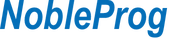Course Code:
pptiadv
Duration:
14 hours
Prerequisites:
- An understanding of MS PowerPoint 2010/2013/2016 Basic would be an advantage.
Overview:
- Professionals across a wide array of industries with at least a basic or intermediate experience in Microsoft Powerpoint looking to product more sophisticated presentation involving advanced formatting, layout techniques and multimedia effects.
By the end of this training, participants will be able to:
- The course provide the participants with a further understanding of managing PowerPoint presentations.
- The participants shall be able to realize much of the potential of the new presentation tool and produce outputs using Recording and Zoom feature to deliver your presentation.
Course Outline:
Module 1. Working with Drawing Objects
- Drawing an Enclosed Object
- Changing the Fill Color of an Object
- Applying a Fill Effect
- Applying Effects
- Drawing a Line
- Formatting Lines
- Creating a Text Box
- Rotating an Object
- Flipping Objects
- Arranging Objects
- Grouping Objects
- Labs
Module 2. Using SmartArt & Illustrations
- Inserting a SmartArt Object
- Formatting a SmartArt Object Color
- Resizing/Repositioning a SmartArt Object
- Inserting Text into a SmartArt Object
- Formatting Text Within a SmartArt Object
- Adding Shapes to a SmartArt
- Insert Icons
- Inserting 3D Models (from Online Sources)
- Setting 3D Model Views
- Labs
Module 3. Inserting Charts
- Inserting a Chart
- Insert a Chart from Excel
- Deleting Data from the Datasheet
- Entering Data into the Datasheet
- Changing the Chart Type
- Applying a Chart Style and Layout
- Displaying Chart Analysis
- Inserting Pictures
- Formatting your Chart Background
- Labs
Module 4. Creating Custom Charts
- Formatting the Chart Data Markers
- Repositioning the Legend
- Formatting the 3-D View of a Chart
- Exploding a Pie Chart
- Importing Excel Chart to PowerPoint
- Displaying Chart Axes
- Displaying Chart Gridlines
- Formatting Chart Gridlines
- Formatting Chart Axes
- Formatting the Scale of an Axis
- Adding a Chart Title
- Changing the Data Series
- Adding a Drawing Object to a Chart
- Adding Text to a Chart
- Inserting a Data Table
- Labs
Module 5. Adding Transition & Animations Effects
- Adding Slide Transition
- Adding Morph Transition
- Animating Text and Objects
- Setting Animation Timing
- Animating a Chart
- Inserting Sounds and Video
- Changing Multimedia Settings
- Inserting Animated GIF's
- Setting Automatic Slide Timings
- Setting Up a Continuous Loop
- Labs
Module 6. Editing Presentation Masters
- Working with the Slide Master
- Formatting the Slide Master
- Adding Header and Footer Information
- Formatting the Title Master
- Inserting a New Slide Master
- Preserving a Slide Master
- Creating a Custom Layout
- Applying Custom Layout
- Labs
Module 7. Setting Up the Slide Show
- Setting Automatic Slide Timings
- Setting Up a Continuous Loop
- Hiding a Slide
- Rehearsing Slide Transition Timings
- Labs
Module 8. Expanding a Slide Show
- Creating a Custom Show
- Setting Up a Custom Show as the Default
- Creating a Hyperlink
- Using a Hyperlink
- Using an Action
- Jumping to Another Presentation
- Labs
Module 9. Use Zoom to Deliver your Presentation
- Using Summary Zoom
- Adding or remove section from Summary Zoom
- Using Slide Zoom
- Changing Preview image of Slide Zoom
- Using Section Zoom
- Setting Zoom Options
- Labs
Module 10. Recording your Presentation
- Using the Recording Tab
- Preview the recorded slide show
- Setting the slide timings manually
- Deleting timings or narration
- Publishing the recording
- Labs
Module 11. Add Closed captions or subtitles in PowerPoint video
- Insert Video
- Creating closed captions/subtitles
- Adding closed captions/subtitles to a video
- Removing closed captions/subtitles
- Labs
Module 12. Collaborating on a Presentation
- Reviewing a Presentation
- Store and Share Presentations on the Web
- Encrypting the Presentation
- Labs
Module 13. Exporting Outlines and Slides
- Exporting Notes and Handouts to Word
- Exporting an Outline to Word
- Saving a Presentation as an Outline
- Saving a Slide as a Graphic
- Practice - Exporting Outlines and Slides