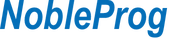A general-purpose training course aimed at people involved in processing and analyzing large amounts of data, analysts, accountants, as well as software developers and testers. The training topics include working with SQL Server.
About the training
Power Automate (formerly Flow) training allows you to learn about the Power Automate application, part of the Power Platform. The tool allows you to effectively automate and streamline repetitive tasks. It will significantly increase your productivity, while allowing you to save time spent on handling processes in your company.
Purpose of the training
To introduce the participant to comprehensive automation of daily activities. Learning how to work with an application involves creating efficient flows without writing code, so-called no-code or with minimal use of low-code. Most workflows are configured by drag and drop with the mouse.
What will Sharepoint improve in your work?
You will learn to perform repetitive tasks efficiently by automating them. You will gain the ability to use the latest work automation tool. You will increase your confidence in your work by acquiring new skills. You will dramatically increase your chances of promotion. You will radically raise the level of your professional competence.
Where will you use the acquired knowledge?
You will be able to use the flows you create in most of the Office 365 applications and hundreds of other applications available through built-in connectors. You will notice at the same time an increase in your comfort in accessing data. You will achieve a new higher quality of efficiency and reliability in the data you process and update.
What will you learn?
You will improve information exchange with colleagues. You will be able to create a unified system that automates flows of documents, files and information as such. Standardization of methods for generating flows and creating workflows will no longer be a problem for you. At the same time, you will take the security of your organization to a new higher level.
Introduction to Microsoft Power Automate
- What is Power Automate?
- What versions are available and where you can use Power Automate.
- Cloud (online) and desktop workflows
- What benefits will you get from automation?
- Low-Code and No-Code workflows
Modes of workflows
- Automated flows and flow triggers (triggers)
- Cyclic flows and schedule handling
- Instant flows - user-triggered actions
- Power Automate in Office 365 applications
Working with Microsoft Power Automate
- Getting started with Power Automate
- Navigating through the application
- Automating based on a template
- Workflow from scratch, step by step
- Creating a cloud-based workflow using the Data Service Connector
- Editing workflows
- Publishing and launching flows
- Enabling and disabling a workflow
Workflows in Office 365 applications
- Integration with Office 365
- Online flow in Sharepoint 365
- Workflows that support Outlook 365 mail
- Automation support in OneDrive for Business
- Workflows in the Forms application
- Connecting to Web services
- Creating a flow for Dataverse service
SharePoint 365 workflows
- Handling lists and libraries of documents
- Approval and versioning of files
- Managing document workflows
- Working with the Teams application
- Approval of tasks in the Teams application
Automation in practice
- Data connectors in Power Platform: standard and premium
- Adding a trigger
- Adding actions
- Conditional code execution: IF and SWITCH functions
- Working with lists: apply to each functionality
- Programming loop: the Do / Until logic
- Expressions and variables
- Data operations: processing data in Power Query
- Functions in expressions: strings, numbers and time
Administration and maintenance of flows
- Management of flows
- Flow maintenance
- Viewing performance history, analyzing performance and diagnosing errors
- Sharing workflows: exporting and importing workflows
- Workflow environment
- Data security policy
- Data integration
Power Automate mobile application - optional module
- Downloading and installing the mobile app
- Logging in to your Office 365 profile
- Creating and managing workflows
- Working with the app
Power Automate desktop workflows - optional module
- Setting up the Power Automate Desktop application
- Creating and directly activating a flow.
- Flow activation modes: trigger, schedule and others.
- Management, monitoring of flows.
- Designer of desktop flows: Configuring actions and action window. Workspace management. Variable management and variable window.
- Properties of data types and variables. Automating user interface elements
Magyarország - Microsoft Power Automate
România - Microsoft Power Automate
Polska - Microsoft Power Automate
Bulgaria - Microsoft Power Automate
Moldova - Microsoft Power Automate
Slovenia - Microsoft Power Automate
Croatia - Microsoft Power Automate
Serbia - Microsoft Power Automate
Bhutan - Microsoft Power Automate