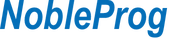Course Code:
bsppbi3
Duration:
21 hours
Prerequisites:
There are no specific requirements needed to attend this course.
Overview:
Learn how to Get & Transform Data to Prepare Interactive Dashboards
Power BI is one of the most popular Data Visualization tool, and a Business Intelligence Tool. Power BI is a collection of data connectors, apps, and software services, which are used to get data from different source, transforms data, and produce beautiful reports.
Power BI also allows you to publish them for your organization so that you can access them using mobiles, tablets etc. In this Power BI Tutorial, we will show you the step by step approach to connect with multiple data sources, data transformations, and creating reports like charts, tables, matrix, maps, etc
Course
- Interactive lecture and discussion.
- Lots of exercises and practice.
- Hands-on implementation in a live-lab environment.
Course Outline:
Power BI Desktop & Introducing Key terms
- Download and Install BI Desktop
- Understanding Power BI Screen → Report | Data | Relationship
- Data import and transformation
- Importing data from multiple sources.
- Add, Rename, Duplicate, Hide and Delete Pages
- Get Data from Excel Files
- Get Data from Text Files
- Load Data from Multiple Data Sources
- Remove Unwanted Columns from Tables
- Data Model
- Concept of fact and dimension tables.
- Different types of relationships.
- Establish relationships.
- Active and inactive relationships.
- Filter direction.
- Use hierarchies.
- DAX language
- Introduction to the DAX language.
- Operators.
- Aggregation functions and Iteration functions.
- Time Intelligence functions.
- Create columns, tables and measures.
- Data visualization
Working with Power BI Dashboards & Best Practices
- Dashboard best practices
- Understanding Relationship
- Dashboard Actions
- Add Reports to a Dashboard
- Add Title to Dashboard
- How to Add Image to Dashboard
- Add Video to Dashboard
- Add Web Content to Dashboard
- Dashboard Settings
- Delete a Dashboard
- Pin Report to a Dashboard
- Power BI Charts
- Column Chart
- Bar Chart
- Card
- Clustered Column Chart
- Introducing natural-language queries
- Power BI Filters
- Slicer
- Basic Filters
- Advanced Filters
- Top N Filters
- Filters on Measures
- Page Level Filters
- Report Level Filters
- Drill through Filters
Sharing Power BI Work
- Publishing data to the Power BI Service.
- Reports, Dashboards and Datasets.
- Inviting a user to see a dashboard (Share Dashboard)
- Internal
- External (Inviting users outside your organization)
- Share a Report
- Sharing Workspace
- Understanding data refresh
- Configuring automatic refresh
Troubleshooting
Summary and Next Steps