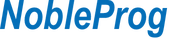N/A
Unlock the full potential of Power BI in our "Introduction to Power BI Reports and Dashboards" course. Designed for data enthusiasts, business analysts, and professionals, this course will teach you to retrieve, clean, and transform data, design insightful reports, and create interactive dashboards. By the end, you'll master data connectivity, model design, report visualization, and filtering techniques, enhancing your data storytelling skills. Perfect for those looking to elevate their data analysis and reporting capabilities!
Course Objectives:
- Understand the fundamentals of Power BI
- Learn to connect to various data sources
- Master data transformation and modeling
- Design and create visually appealing reports
- Implement advanced filtering techniques
- Develop interactive and real-time dashboards
Learning Outcomes:
- Retrieve data from diverse sources like Excel, SQL Server, and NoSQL databases
- Clean, transform, and load data for analysis
- Design effective data models using star schemas and correct data granularity
- Create and format insightful Power BI reports with appropriate visuals
- Apply various filtering techniques for enhanced report interactivity
- Build personalized dashboards with real-time data and mobile view configuration
Module 1: Get data in Power BI
In this module you'll learn how to retrieve data from a variety of data sources, including Microsoft Excel, relational databases, and NoSQL data stores. You'll also learn how to improve performance while retrieving data.
Learning objectives
By the end of this module, you'll be able to:
- Identify and connect to a data source
- Get data from a relational database, like Microsoft SQL Server
- Get data from a file, like Microsoft Excel
- Get data from applications
- Get data from Azure Analysis Services
- Select a storage mode
- Fix performance issues
- Resolve data import errors
Lessons
- Introduction
- Get data from files
- Get data from relational data sources
- Create dynamic reports with parameters
- Get data from a NoSQL database
- Get data from online services
- Select a storage mode
- Get data from Azure Analysis Services
- Fix performance issues
- Resolve data import errors
- Exercise - Prepare data in Power BI Desktop
- Check your knowledge
- Summary
Module 2: Clean, transform, and load data in Power BI
This module teaches you how to simplify a complicated model, change data types, rename objects, and pivot data. You'll also learn how to profile columns so that you know which columns have the valuable data that you’re seeking for deeper analytics.
Learning objectives
By the end of this module, you’ll be able to:
- Resolve inconsistencies, unexpected or null values, and data quality issues.
- Apply user-friendly value replacements.
- Profile data so you can learn more about a specific column before using it.
- Evaluate and transform column data types.
- Apply data shape transformations to table structures.
- Combine queries.
- Apply user-friendly naming conventions to columns and queries.
- Edit M code in the Advanced Editor.
Lessons
- Introduction
- Shape the initial data
- Simplify the data structure
- Evaluate and change column data types
- Combine multiple tables into a single table
- Profile data in Power BI
- Use Advanced Editor to modify M code
- Exercise - Load data in Power BI Desktop
- Check your knowledge
- Summary
Module 3: Design a data model in Power BI
The process of creating a complicated data model in Power BI is straightforward. If your data is coming in from more than one transactional system, before you know it, you can have dozens of tables that you have to work with. Building a great data model is about simplifying the disarray. A star schema is one way to simplify a data model, and you learn about the terminology and implementation of them in this module. You will also learn about why choosing the correct data granularity is important for performance and usability of your Power BI reports. Finally, you learn about improving performance with your Power BI data models.
Learning objectives
In this module, you will:
- Create common date tables
- Configure many-to-many relationships
- Resolve circular relationships
- Design star schemas
Lessons
- Introduction
- Work with tables
- Create a date table
- Work with dimensions
- Define data granularity
- Work with relationships and cardinality
- Resolve modeling challenges
- Exercise - Model data in Power BI Desktop
- Check your knowledge
- Summary
Module 4: Design Power BI reports
Because Power BI includes more than 30 core visuals, it can be challenging for a beginner to select the correct visual. This module will guide you through selecting the most appropriate visual type to meet your design and report layout requirements.
Learning objectives
In this module, you will:
- Learn about the structure of a Power BI report.
- Learn about report objects.
- Select the appropriate visual type to use.
Lessons
- Introduction
- Design the analytical report layout
- Design visually appealing reports
- Report objects
- Select report visuals
- Select report visuals to suit the report layout
- Format and configure visualizations
- Work with key performance indicators
- Exercise - Design a report in Power BI desktop
- Check your knowledge
- Summary
Module 5: Configure Power BI report filters
Report filtering is a complex topic because many techniques are available for filtering a Microsoft Power BI report. However, with complexity comes control, allowing you to design reports that meet requirements and expectations. Some filtering techniques apply at design time, while others are relevant at report consumption time (in reading view). What matters is that your report design allows report consumers to intuitively narrow down to the data points that interest them.
Learning objectives
In this module, you will:
- Design reports for filtering.
- Design reports with slicers.
- Design reports by using advanced filtering techniques.
- Apply consumption-time filtering.
- Select appropriate report filtering techniques.
Lessons
- Introduction to designing reports for filtering
- Apply filters to the report structure
- Apply filters with slicers
- Design reports with advanced filtering techniques
- Consumption-time filtering
- Select report filter techniques
- Case study - Configure report filters based on feedback
- Check your knowledge
- Summary
Module 6: Create dashboards in Power BI
Microsoft Power BI dashboards are different than Power BI reports. Dashboards allow report consumers to create a single artifact of directed data that is personalized just for them. Dashboards can be composed of pinned visuals that are taken from different reports. Where a Power BI report uses data from a single dataset, a Power BI dashboard can contain visuals from different datasets.
Learning objectives
In this module, you will:
- Set a mobile view.
- Add a theme to the visuals in your dashboard.
- Configure data classification.
- Add real-time dataset visuals to your dashboards.
- Pin a live report page to a dashboard.
Lessons
- Introduction to dashboards
- Configure data alerts
- Explore data by asking questions
- Review Quick insights
- Add a dashboard theme
- Pin a live report page to a dashboard
- Configure a real-time dashboard
- Configure data classification
- Set mobile view
- Exercise - Create a Power BI dashboard
- Check your knowledge
- Summary
United Arab Emirates - Intro to Power BI Reports and Dashboards
Qatar - Intro to Power BI Reports and Dashboards
Saudi Arabia - Intro to Power BI Reports and Dashboards
South Africa - Intro to Power BI Reports and Dashboards
Kuwait - Intro to Power BI Reports and Dashboards
Oman - Intro to Power BI Reports and Dashboards
Nigeria - Intro to Power BI Reports and Dashboards