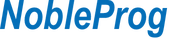- An understanding of Windows / MS PowerPoint 2010/2013/2016 would be an advantage.
- An understanding of Microsoft PowerPoint 2010/2013/2016/2019 intermediate level is required.
Audience
- Individuals who are keen on learning how to create engaging presentations in different styles, by using images, animations and utilising a variety of functions in Microsoft Powerpoint.
- Professionals across a wide array of industries with at least a basic or intermediate experience in Microsoft Powerpoint looking to product more sophisticated presentation involving advanced formatting, layout techniques and multimedia effects.
By the end of this training, participants will be able to:
- The course empowers the participant to demonstrate the ability to use a presentation application on a personal computer.
- He or she will understand and be able to accomplish basic operations associated with creating, formatting and preparing presentations for distribution and display.
- The course empowers the participants with the skills and knowledge to manage and work with your PowerPoint slides with good and proper formatting that will aid in keeping your audience focused during your presentation delivery.
- He or she will understand and be able to accomplish intermediate operations with graphics and charts.
- The course provide the participants with a further understanding of managing PowerPoint presentations.
- The participants shall be able to realize much of the potential of the new presentation tool and produce outputs using Recording and Zoom feature to deliver your presentation.
1. Basic
Module 1. Exploring PowerPoint
- PowerPoint 2019 Interface
- Starting PowerPoint
- Using the Quick Access Toolbar
- Customizing the Quick Access Toolbar
- Using the Tell Me feature
- Labs
Module 2. Using Basic Presentation Skills
- Entering Text into a Presentation
- Saving a New Presentation
- Closing a Presentation
- Creating a New Presentation
- Opening an Existing Presentation
- Adding a New Slide
- Applying different Slide Layout
- Labs
Module 3. Editing and Proofing Text
- Selecting Text
- Deleting Slide Items
- Moving/Copying Text between Slides
- Using the Paste Options Button
- Using Undo and Redo
- Finding and Replacing Text
- Checking Spelling as You Type
- Running the Spelling Checker
- Labs
Module 4. Formatting Presentation Text
- Changing an Existing Font
- Modifying the Font Size
- Changing Font Style and Effect
- Changing the Font Color
- Using the Font Dialog Box
- Using the Format Painter
- Changing Text Alignment
- Modifying Paragraph Spacing
- Applying Text Effects
- Labs
Module 5. Formatting Bullets and Numbers
- Adding and Removing Bullets
- Adding and Removing Numbers
- Modifying Bullets and Numbers
- Labs
Module 6. Using Graphic Elements
- Using Slide Layouts
- Inserting Online Picture
- Using Slide Design Idea with Picture
- Inserting Screenshot
- Inserting a Picture
- Cropping a Picture
- Moving a Graphic
- Resizing a Graphic
- Formatting a Graphic
- Recoloring Graphic
- Applying a Picture Style
- Adding Effects
- Remove Background Graphics
- Labs
Module 7. Working with Presentations
- Applying a Theme
- Applying a Background Style
- Changing Slide Orientation
- Changing the Magnification
- Creating Speaker Notes
- Labs
Module 8. Using Tables
- Inserting a Table
- Adjusting Table Cells
- Selecting Rows and Columns
- Inserting Rows and Columns
- Applying a Table Style
- Adding Table Effects
- Labs
Module 9. Preparing Your Slide Show
- Running a Slide Show
- Navigating a Slide Show
- Using Presenter View
- Using Slide Sorter View
- Labs
2. Intermediate
Module 1. Working with Drawing Objects
- Drawing an Enclosed Object
- Changing the Fill Color of an Object
- Applying a Fill Effect
- Applying Effects
- Drawing a Line
- Formatting Lines
- Creating a Text Box
- Rotating an Object
- Flipping Objects
- Arranging Objects
- Grouping Objects
- Labs
Module 2. Using SmartArt & Illustrations
- Inserting a SmartArt Object
- Formatting a SmartArt Object Color
- Resizing/Repositioning a SmartArt Object
- Inserting Text into a SmartArt Object
- Formatting Text Within a SmartArt Object
- Adding Shapes to a SmartArt
- Insert Icons
- Inserting 3D Models (from Online Sources)
- Setting 3D Model Views
- Labs
Module 3. Inserting Charts
- Inserting a Chart
- Insert a Chart from Excel
- Deleting Data from the Datasheet
- Entering Data into the Datasheet
- Changing the Chart Type
- Applying a Chart Style and Layout
- Displaying Chart Analysis
- Inserting Pictures
- Formatting your Chart Background
- Labs
Module 4. Creating Custom Charts
- Formatting the Chart Data Markers
- Repositioning the Legend
- Formatting the 3-D View of a Chart
- Exploding a Pie Chart
- Importing Excel Chart to PowerPoint
- Displaying Chart Axes
- Displaying Chart Gridlines
- Formatting Chart Gridlines
- Formatting Chart Axes
- Formatting the Scale of an Axis
- Adding a Chart Title
- Changing the Data Series
- Adding a Drawing Object to a Chart
- Adding Text to a Chart
- Inserting a Data Table
- Labs
Module 5. Adding Transition & Animations Effects
- Adding Slide Transition
- Adding Morph Transition
- Animating Text and Objects
- Setting Animation Timing
- Animating a Chart
- Inserting Sounds and Video
- Changing Multimedia Settings
- Inserting Animated GIF's
- Setting Automatic Slide Timings
- Setting Up a Continuous Loop
- Labs
Module 6. Editing Presentation Masters
- Working with the Slide Master
- Formatting the Slide Master
- Adding Header and Footer Information
- Formatting the Title Master
- Inserting a New Slide Master
- Preserving a Slide Master
- Creating a Custom Layout
- Applying Custom Layout
- Labs
3. Advanced
Module 1. Setting Up the Slide Show
- Setting Automatic Slide Timings
- Setting Up a Continuous Loop
- Hiding a Slide
- Rehearsing Slide Transition Timings
- Labs
Module 2. Expanding a Slide Show
- Creating a Custom Show
- Setting Up a Custom Show as the Default
- Creating a Hyperlink
- Using a Hyperlink
- Using an Action
- Jumping to Another Presentation
- Labs
Module 3. Use Zoom to Deliver your Presentation
- Using Summary Zoom
- Adding or remove section from Summary Zoom
- Using Slide Zoom
- Changing Preview image of Slide Zoom
- Using Section Zoom
- Setting Zoom Options
- Labs
Module 4. Recording your Presentation
- Using the Recording Tab
- Preview the recorded slide show
- Setting the slide timings manually
- Deleting timings or narration
- Publishing the recording
- Labs
Module 5. Add Closed captions or subtitles in PowerPoint video
- Insert Video
- Creating closed captions/subtitles
- Adding closed captions/subtitles to a video
- Removing closed captions/subtitles
- Labs
Module 6. Collaborating on a Presentation
- Reviewing a Presentation
- Store and Share Presentations on the Web
- Encrypting the Presentation
- Labs
Module 7. Exporting Outlines and Slides
- Exporting Notes and Handouts to Word
- Exporting an Outline to Word
- Saving a Presentation as an Outline
- Saving a Slide as a Graphic
- Practice - Exporting Outlines and Slides