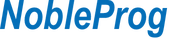Objectives:
• Build foundational to advanced proficiency in PowerPoint, Excel, and MS Project
• Learn how to integrate Microsoft 365 Copilot for productivity, reporting, and automation
• Enhance communication, analysis, and planning using AI and Microsoft Office suite
Day 1: PowerPoint – From Basics to Storytelling with Copilot
A. PowerPoint Basics
- Navigating the interface and creating slides
- Slide layouts, design themes, and text formatting
- Inserting images, shapes, icons, and multimedia
B. Intermediate Techniques
- Slide Master and reusable templates
- Charts, SmartArt, and tables
- Transitions, animations, and timing
C. PowerPoint with Copilot (Intro)
- Overview of Copilot in PowerPoint
- Generating presentations from prompts
- Editing and summarizing content using Copilot
Day 2: Excel – From Spreadsheet Basics to Advanced Analytics
A. Excel Basics
- Workbook structure and navigation
- Cell formatting, formulas, and functions (SUM, AVERAGE, etc.)
- Sorting, filtering, and basic charts
B. Intermediate to Advanced Excel
- Logical functions (IF, AND, OR), lookup functions (VLOOKUP, XLOOKUP)
- PivotTables and PivotCharts
- Conditional formatting and data validation
- Named ranges and dynamic formulas
C. Excel with Copilot (Intro–Intermediate)
- Using natural language to analyze data
- Generating charts and summaries with Copilot
- Identifying trends and automating repetitive tasks
Day 3: Microsoft Project – From Planning to Execution
A. MS Project Basics
- Interface overview and starting a new project
- Setting start/end dates, calendars, and dependencies
- Task types: Manual vs. Auto scheduling
B. Intermediate MS Project
- Creating and managing Work Breakdown Structures (WBS)
- Assigning resources and managing costs
- Setting baselines, critical path, and project tracking
C. Project Reporting and Export
- Custom and graphical reports
- Exporting data to Excel and PowerPoint
- Preparing reports for stakeholders
Day 4: Microsoft Copilot Deep Dive – Outlook, Word, Excel, PowerPoint, and Teams
A. What is Microsoft 365 Copilot?
- Copilot ecosystem: where and how it works
- Prompt best practices: writing, refining, and troubleshooting
- Privacy, access, and data governance considerations
B. Copilot in Action
- Drafting emails and summaries in Outlook
- Creating reports and content in Word
- AI-driven dashboards and what-if analysis in Excel
- AI-enhanced slide creation and edits in PowerPoint
- Meeting summaries, action items, and chat help in Teams
C. Use Cases and Scenarios
- Time-saving workflows for team leaders, analysts, and project managers
- AI-powered content creation across apps
- Cross-app data integration and reporting
Day 5: Practical Labs, Case Scenarios & Hands-On AI Integration
A. Role-Based Exercises
- Project planning and reporting
- Creating presentation decks from Excel/Project data
- Using Copilot to summarize project notes and emails
B. Open Lab + Troubleshooting
- Participants apply learnings to real-world tasks
- Prompt testing and Copilot coaching
C. Wrap-up and Final Q&A
- Review of key tips and productivity boosters
- Discussion on future-proofing workflows with Microsoft 365 tools